Overview
In this section you will be:
- Creating your first app
- Examining your first app details
Creating your first app
Creating your first app is easy. From the top navigation menu, click on My Apps, then click on the Add a new App button.
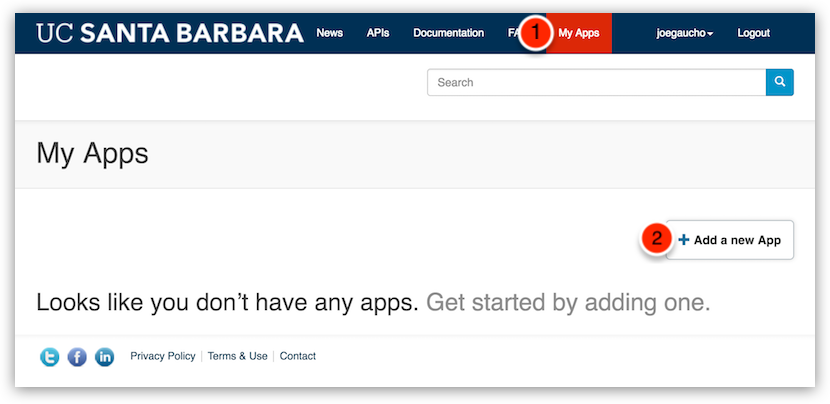
The portal then displays the default app registration form:
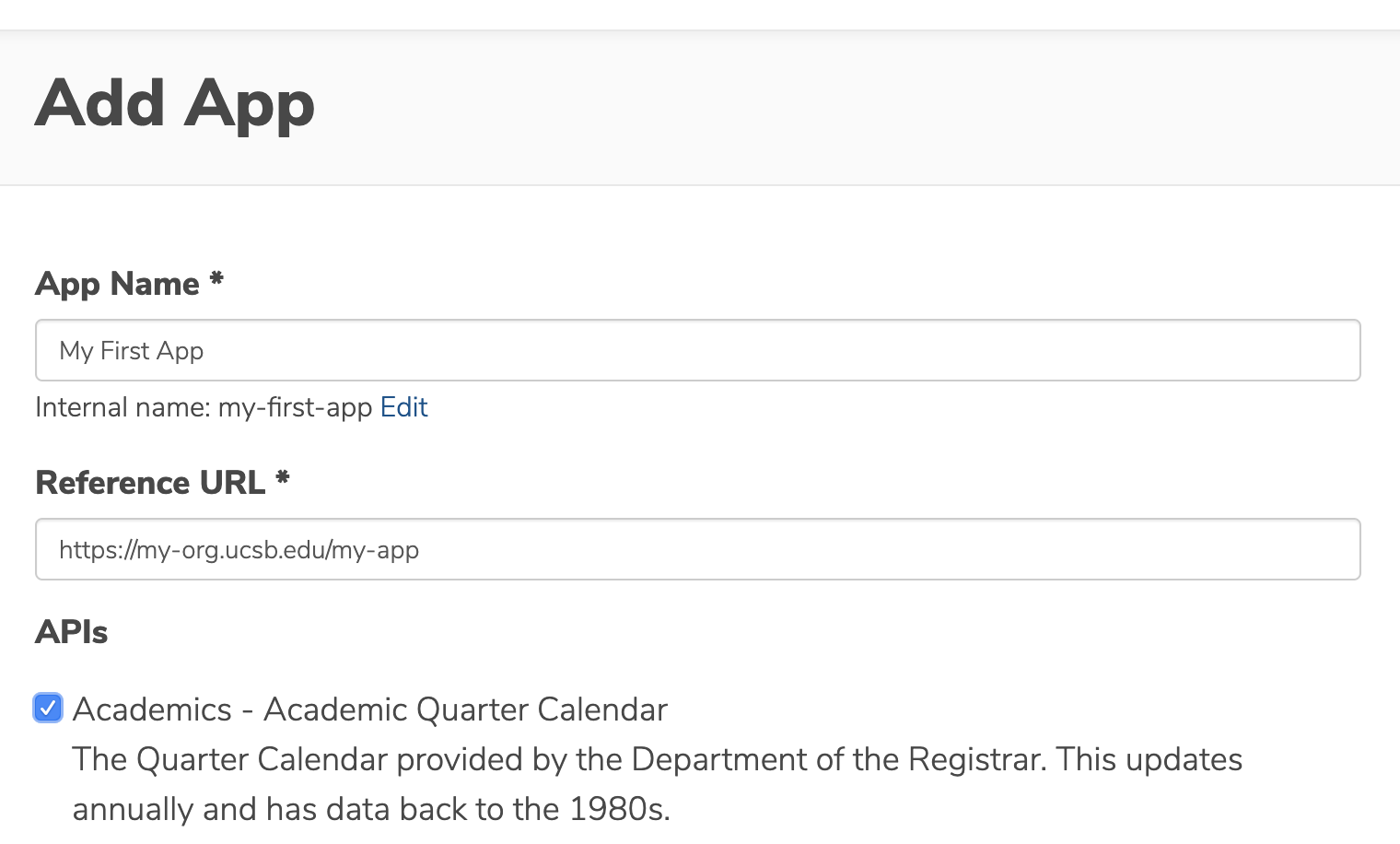
Give your app a name, like My First App and a Reference URL of your application, like https://my-org.ucsb.edu/my-app. The Reference URL is just a URL pointing to a location that describes your app.
Next, choose which API you want to make use of in your app. You may choose more than one API if it makes sense to do so for your application. Afterwards, click Create App to create the app.
After your app is created, your My First App will appear with the status of Pending:

Note: Depending on the API you have selected in your app and that API's data protection level, certain APIs will automatically be approved without oversight. Otherwise, most APIs will typically be approved on a case-by-case basis.
Examining your first app details
Click on your My First App to see its details. Here, we can view Keys, APIs, Details, and Analytics.
Keys
In the Keys area, take note of your Consumer Key. The Consumer Key is your API key (ucsb-api-key) which need to be passed into each of your selected APIs in order to be granted access to that API. The screenshot below shows the Consumer Key with a strikethrough because our API(s) have not been approved. Once our API(s) begin to be approved, our Consumer Key becomes ready for use.
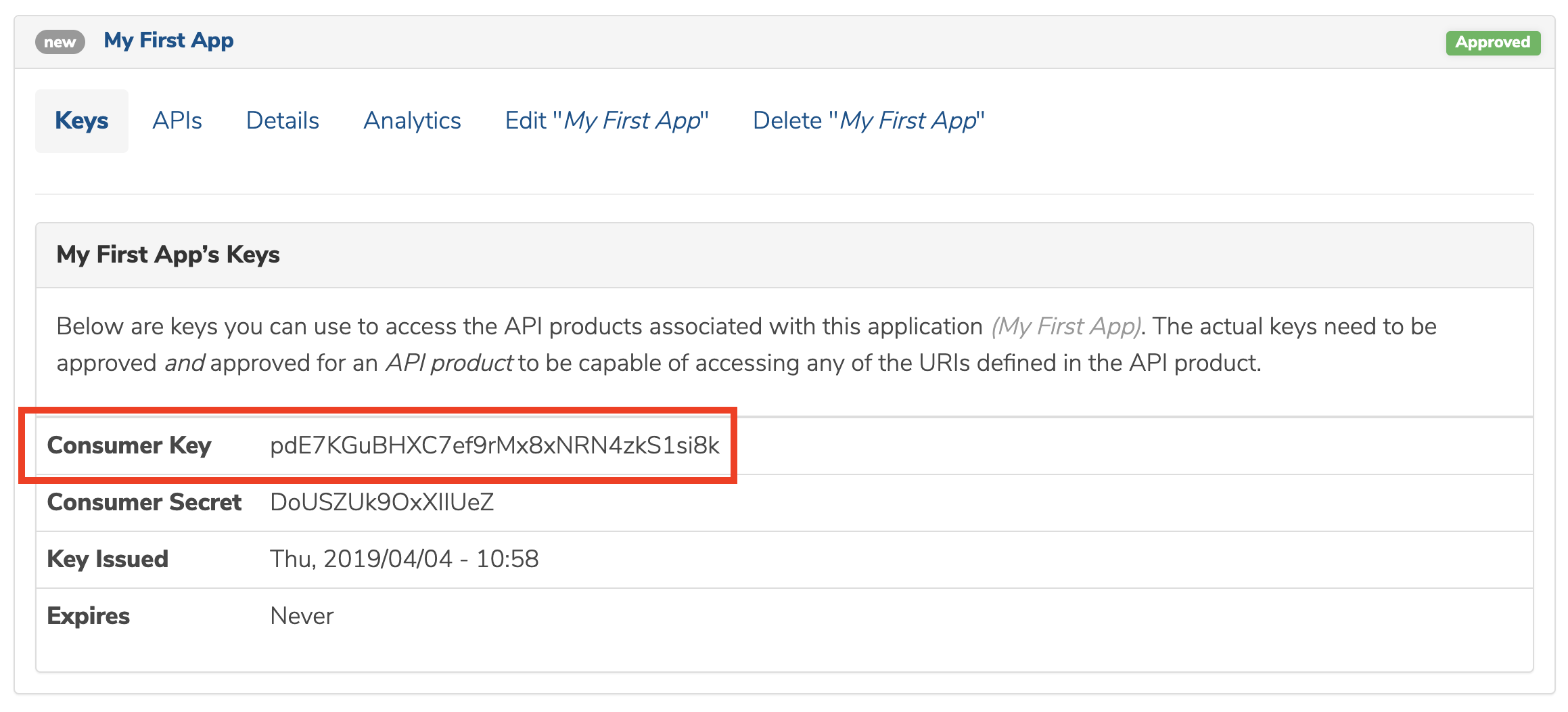
Note: While the Consumer Key is under active use within API calls, the Consumer Secret is currently not being used until we move forward with the OAuth Security model. You can ignore the Consumer Secret for now.
APIs
In the APIs area, we can see our defined APIs and their statuses. An API status can be in 3 possible states: Pending, Approved, or Revoked. Once your individual API(s) get approved by the API provider, they will begin to appear as Approved.
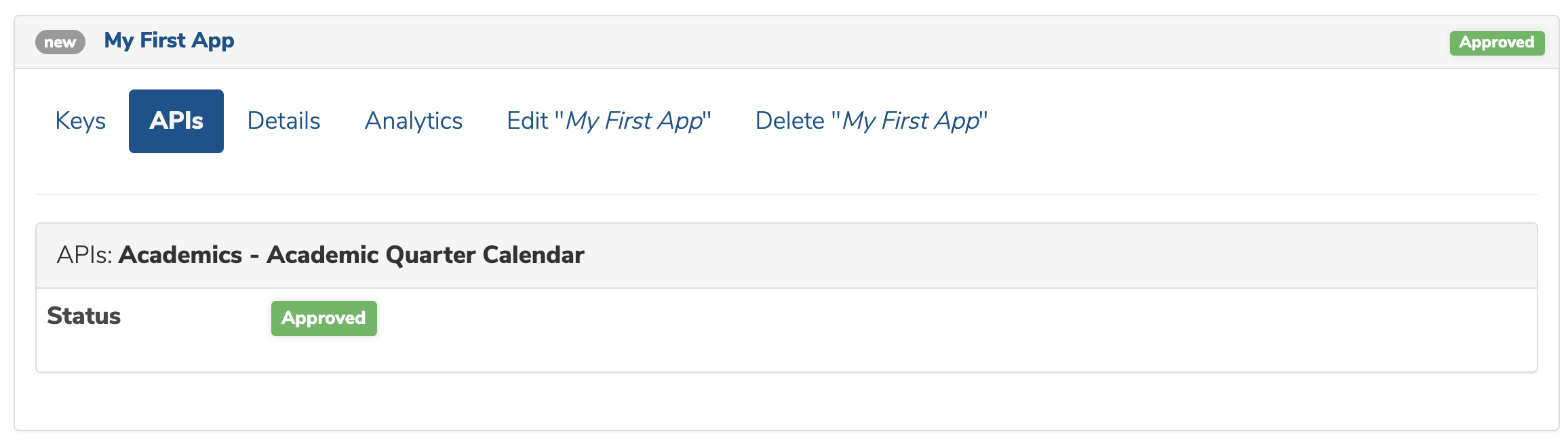
Your Consumer Key will only work on API(s) that are Approved in your app, even if you have multiple APIs defined for your app that have not yet been approved.
