Developer Portals accounts are the way that you log into https://developer.ucsb.edu. These accounts are created within the Developer Portal and are associated with the Applications that you create within the portal. To see a diagram of this relationship please see the Gateway Admin Architecture and Overview.
Minimum Requirements
Accounts on the Developer Portal must meet these minimum requirements:
- Have a ucsb.edu email address
- Must be an email address monitored by a person (or group of people).
Developer Portal Accounts
Functional Accounts
Because Applications are associated with the Account/Email Address that creates them, there is a need to use an email address that can be monitored by multiple people. This ensures that if communication needs to occur between the Campus API Gateway Team and an Application owner then there is a reasonable possibility that someone will be able to respond in a timely manner. This also ensures that if one person leaves a team other people will be there to continue to receive communication and support the application. Because of this we require all applications which will be used in production have a functional account associated with them.
Our guidance for deciding which email address to use are:
- It should be shared by multiple people
- It should be able to contact the technical support staff for an application directly
Examples:
- sa-registrar-information-systems@ucsb.edu
- lsit-developer@ucsb.edu
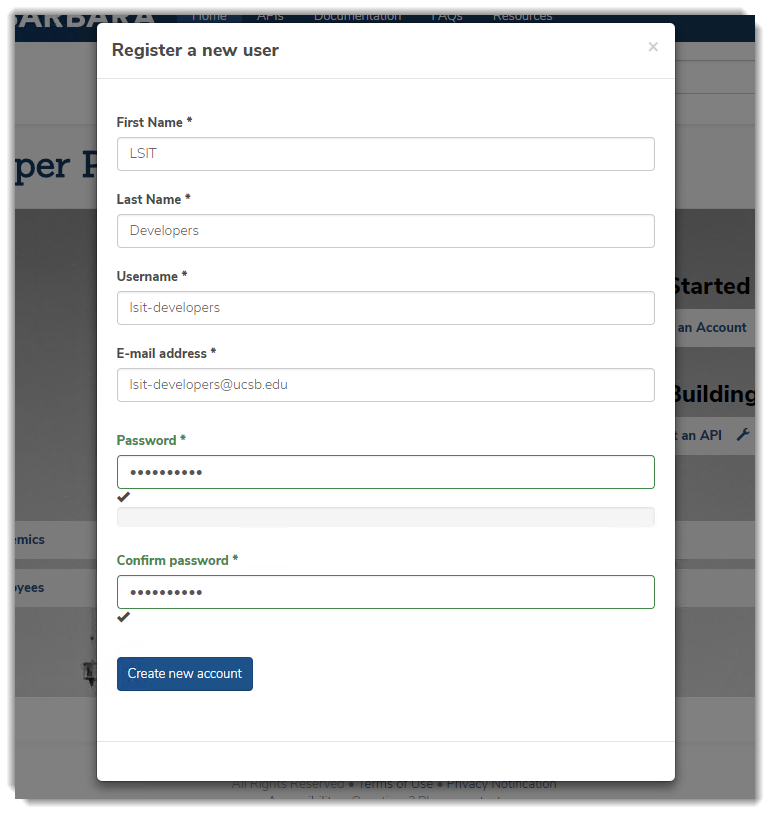
How To Create Functional Accounts
A campus functional account can be created through the Connect Admin Portal. If the link here doesn't work, you may be able to find the latest information on https://connect.ucsb.edu/.
- Once you have logged in, you should be able to select the Create New tab
- And then select Functional Account from the Resource Type drop down
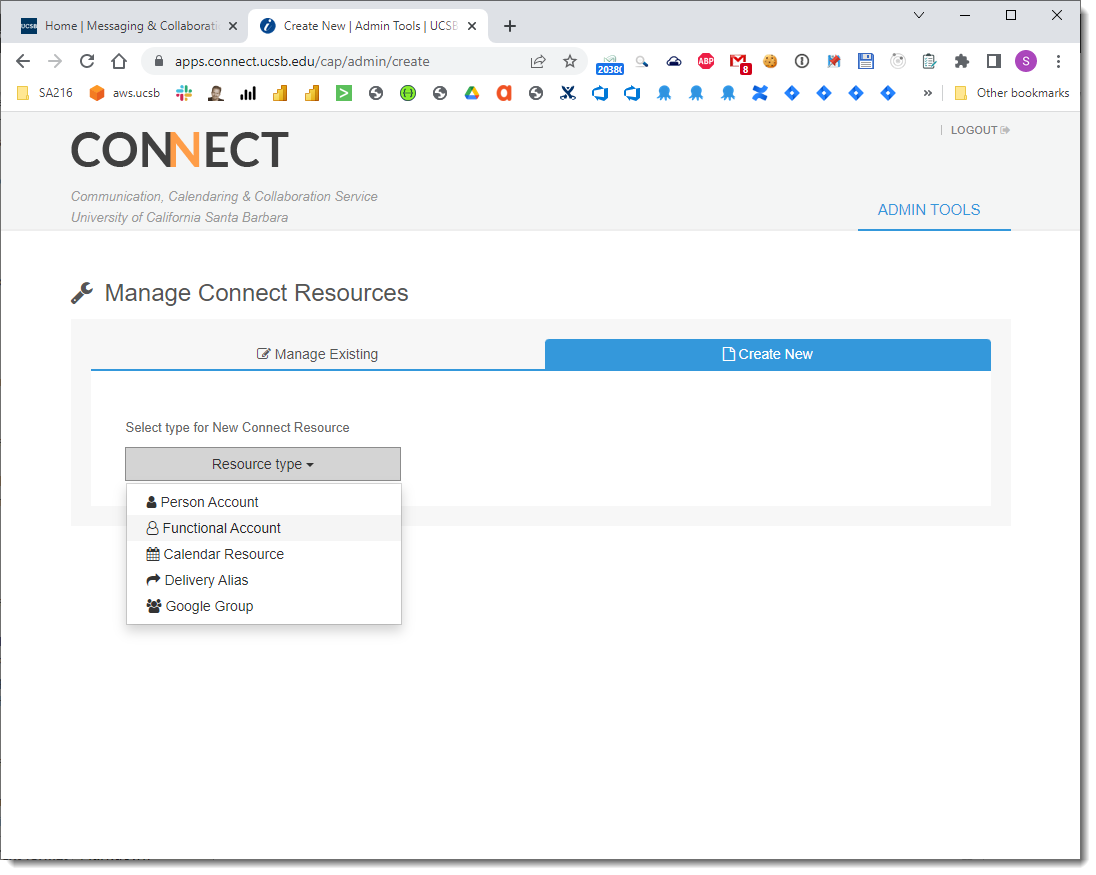
- From there you should be able to fill out the form fields in order to create an account.
- Important Note: To create an account you must have a Departmental Prefix value. If your screen doesn't have a value for that field, you will not have the permissions needed to create an account. You should contact your departments IT Administrator, who should be able to create an account for you.
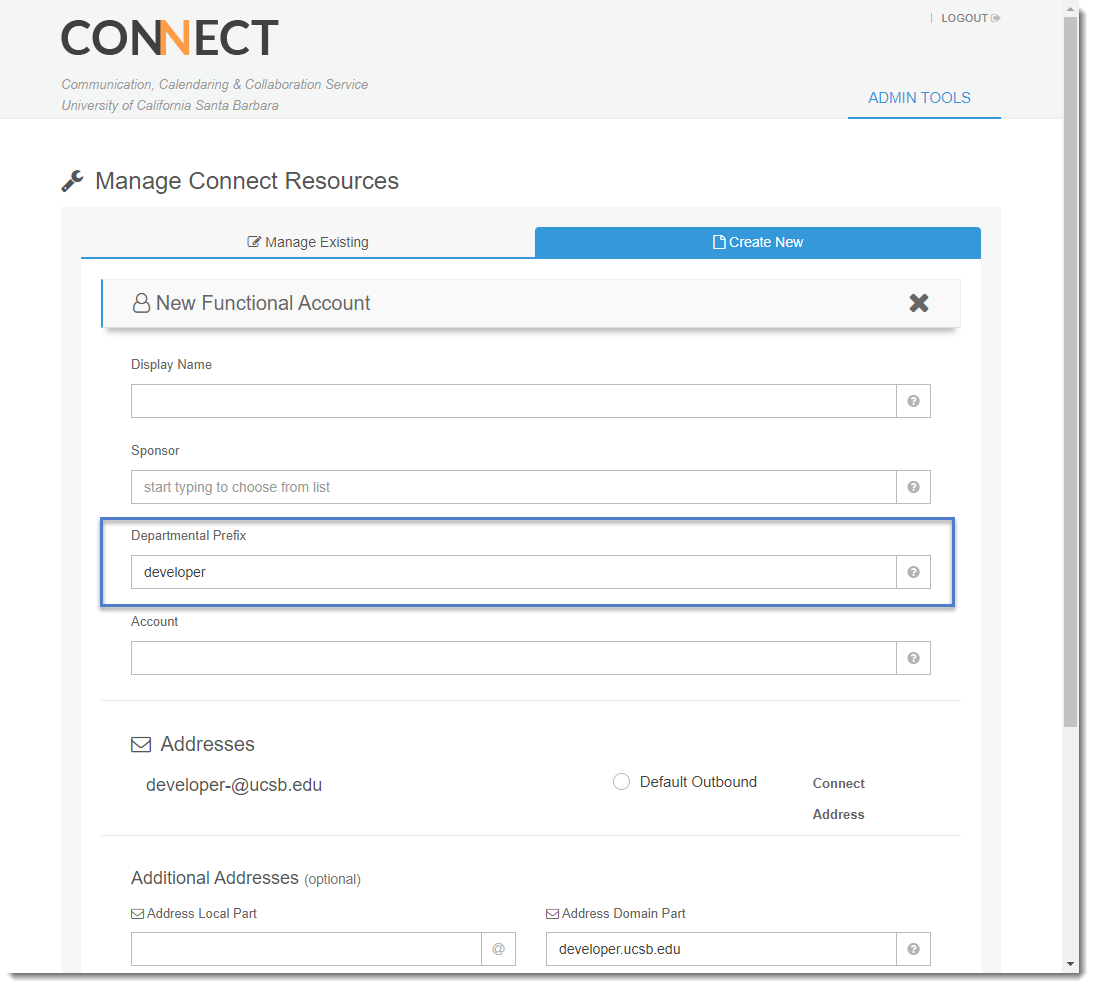
- Once a functional account has been created with Campus Connect, the Functional Account Registration process can be followed to create the account on this site.
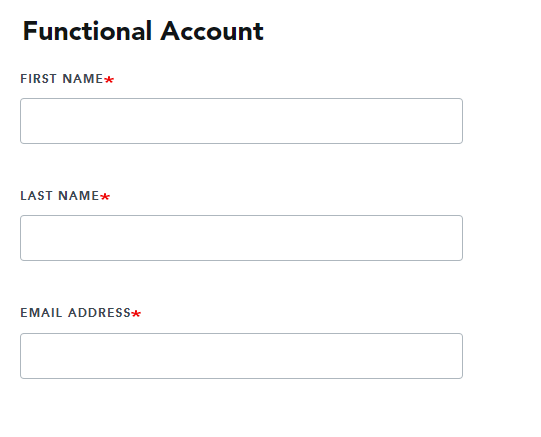
Student or Personal Accounts (Student Projects or Proof of Concept Accounts)
Students can create an account using their UCSB email address. Click the Login with UCSBNetID button to create the developer portal account.
Most people start out wanting to try out an API, just to see how it works. In general that means creating your first account using your personal @ucsb.edu email address. We encourage you to try out the system before spending the larger effort of getting an application integrated with the Campus API Gateway. Because these accounts are meant to try things out and create proof of concepts, then accounts should not be used with applications that are going to production.
Proof of Concept accounts will only have access to Auto-Approved APIs.
Future Plans (Teams)
In the future we plan to implement a Teams Feature which should allow you to sign into the Developer Portal using your personal account, but you would be able to create Applications that are associated with a Team. This feature would also allow you to be a member of multiple teams across the campus. Once this feature is in place, we will attempt to change the login system of the Developer Portal to use UCSB's campus wide SSO login.
